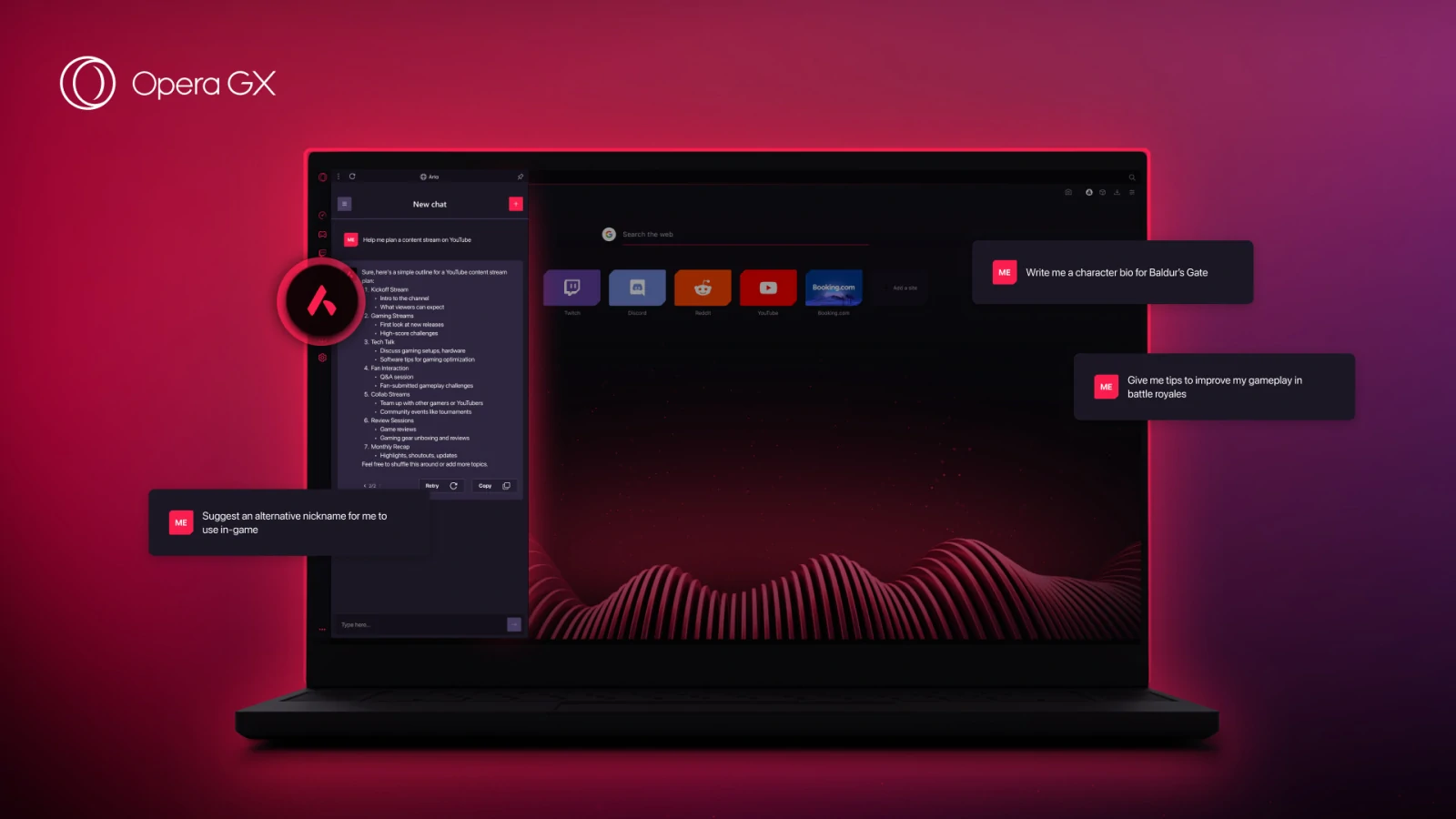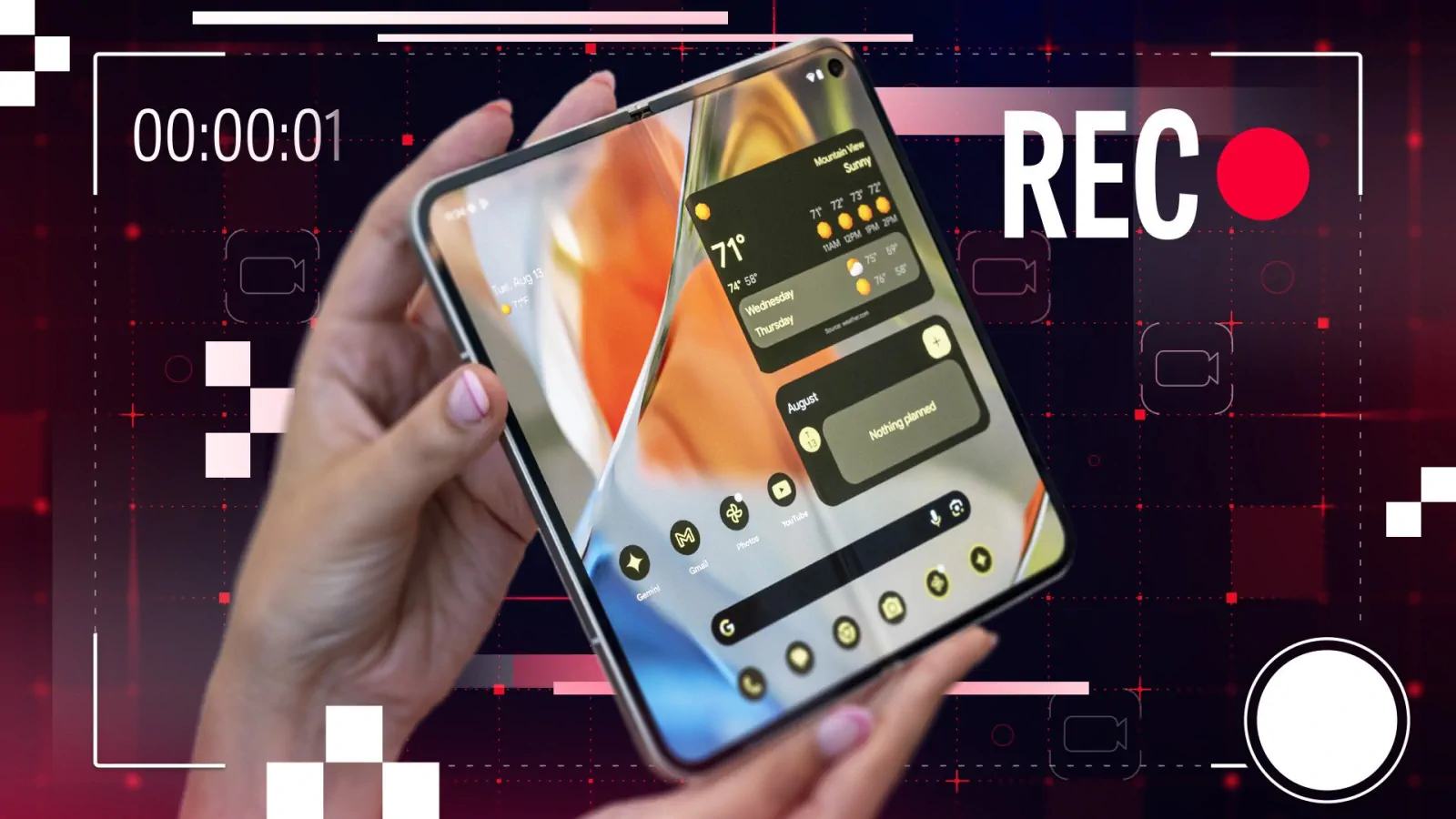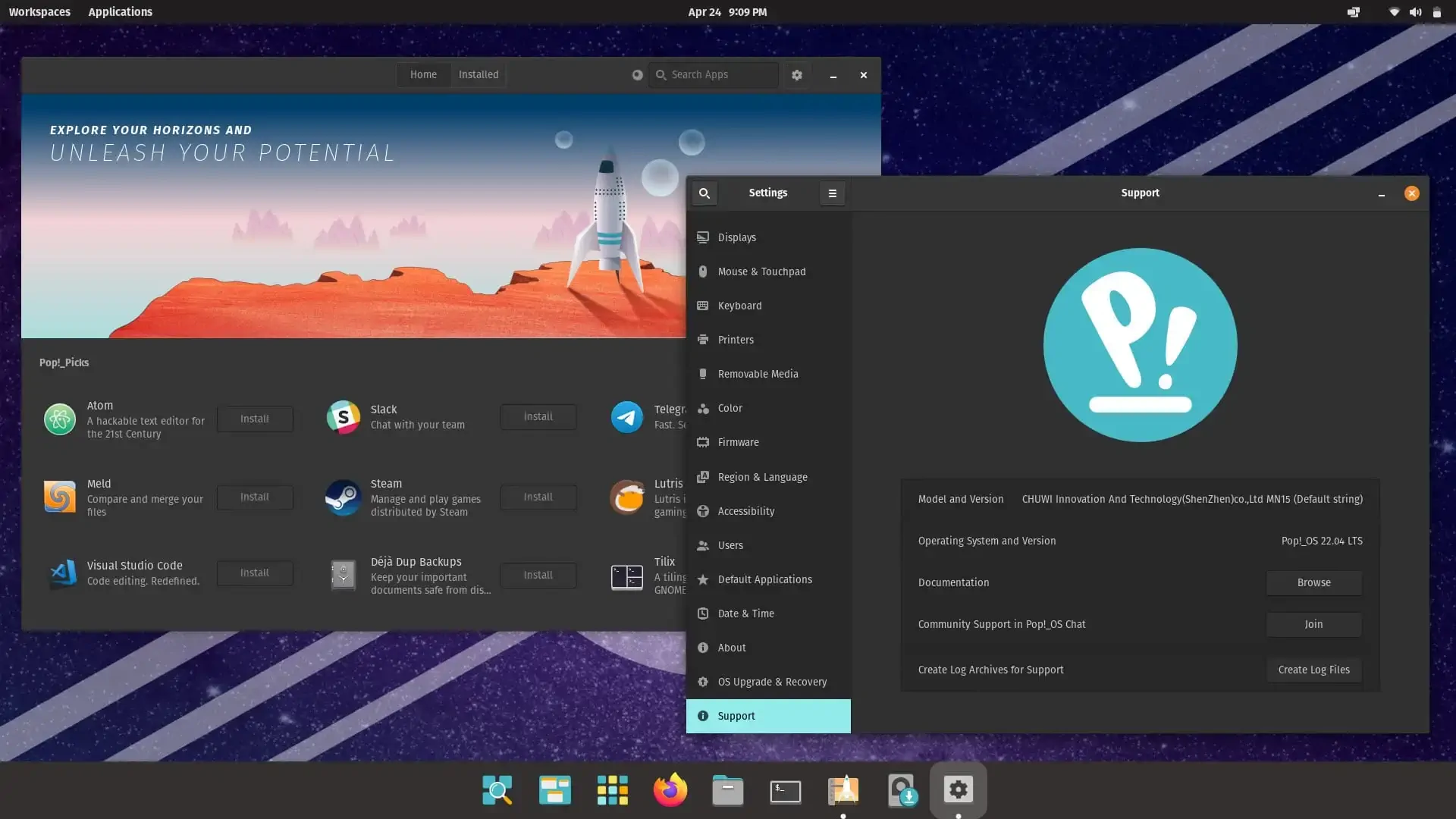Struggling to type the Enye letter (Ñ) on an English keyboard? This easy guide offers quick solutions for Windows, Mac, Chromebook, and more to type the Spanish Ñ effortlessly!
The Spanish Ñ is a unique letter, essential for words like «España,» «niño,» or «señor.» If you’re using an English keyboard in the U.S., you’ve probably noticed there’s no Ñ key, which can be a hassle when writing a letter, email, or name in Spanish. Whether you’re on a Windows laptop, a MacBook, or a Chromebook, typing the Ñ doesn’t have to be complicated. How do you type the Spanish Ñ on an English keyboard? We’ve got you covered with simple, beginner-friendly solutions.
This guide is designed for English speakers who need to type the Ñ occasionally, like for a Spanish class assignment or a quick note. We’ll walk you through practical methods, starting with the easiest ones that don’t require tech know-how. From copying the Ñ online to using keyboard shortcuts, our step-by-step tips will have you typing Ñ in no time. Check out our quick-reference table below or dive into the full guide for more details, plus a brief history of this iconic letter.
Quick-Reference Table
| Method | Instructions | Devices | Difficulty |
|---|---|---|---|
| Copy and Paste | Search «enye letter» on Google, copy Ñ/ñ (with Ctrl + C), paste with Ctrl + V. Or copy here: ñ, Ñ. | All | Easy |
| Virtual Keyboard | Windows: Win + R, type «osk.» Mac: System Preferences > Keyboard > Viewer. Chromebook: Settings > Keyboard. | Windows, Mac, Chromebook | Easy |
| Keyboard Shortcuts | Windows: Alt + 164 (ñ), Alt + 165 (Ñ). Mac: Option + N, then n/N. Chromebook: AltGr + N. | Windows, Mac, Chromebook | Medium |
| ASCII Codes | Windows: Alt + 0241 (ñ), Alt + 0209 (Ñ) on numeric keypad. | Windows | Hard |
| Change Keyboard Language | Set keyboard to Spanish in Settings (Windows, Mac, Chromebook). | Windows, Mac, Chromebook | Hard |
How to Type the Spanish Ñ on an English Keyboard: Effective Methods
Typing the Ñ on an English keyboard is easier than you think, even if you’re not a tech whiz. Below are five methods, ordered from the simplest for occasional use to more involved options. These work on Windows, Mac, and Chromebook, perfect for English speakers typing Spanish words now and then.
1. Copy and Paste from the Web
The fastest way to write ñ or Ñ is to copy them from the web. You can copy them directly from here:
ñ
ÑHighlight the ñ or Ñ, copy it with Ctrl + C, and paste it with Ctrl + V into your document.
Alternatively, open Google, type «enye letter», and you’ll see results with «Ñ».

This method works in any program, from Word to email.
Why it’s great: No setup or memorization needed. Perfect for one-off needs like typing a name or a quick phrase.
Downside: Can be tedious if you need the Ñ repeatedly.
2. Use the Virtual Keyboard
A virtual keyboard lets you click the Ñ on-screen, no configuration required. Here’s how to access it:
- Windows: Press Win + R, type «osk,» and hit Enter. The on-screen keyboard appears. If your system language is set to English, switch to Spanish (via the taskbar language icon) to see the Ñ next to the «L» key. Click it to type ñ or Ñ.
- Mac: Go to System Preferences > Keyboard, check «Show Keyboard Viewer,» and open it from the menu bar. Select Spanish as the input source to see the Ñ.
- Chromebook: Go to Settings > Device > Keyboard > Show on-screen keyboard. Choose Spanish, then click the Ñ.
Why it’s great: Visual and straightforward, ideal for occasional use without changing settings.
Downside: Slower for frequent typing.
3. Keyboard Shortcuts
Keyboard shortcuts are quick once you get the hang of them. Here’s how they work:
- Windows: Hold Alt and type 164 for ñ or 165 for Ñ on the numeric keypad (not the number keys above the letters). You may need to enable Spanish input in Settings > Time & Language > Language & Region.
- Mac: Press Option + N, release, then press n for ñ or N for Ñ. No setup needed.
- Chromebook: With Spanish input enabled, press AltGr + N for ñ or Shift + AltGr + N for Ñ.
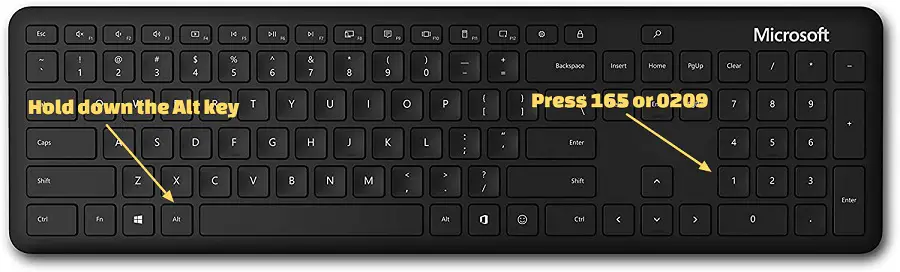
Why it’s great: Fast for users comfortable with shortcuts.
Downside: Requires memorizing codes, and Windows needs a numeric keypad.
4. ASCII Codes in Windows
For Windows users, ASCII codes are another option. Hold Alt and type 0241 for ñ or 0209 for Ñ on the numeric keypad. Release Alt, and the letter appears.
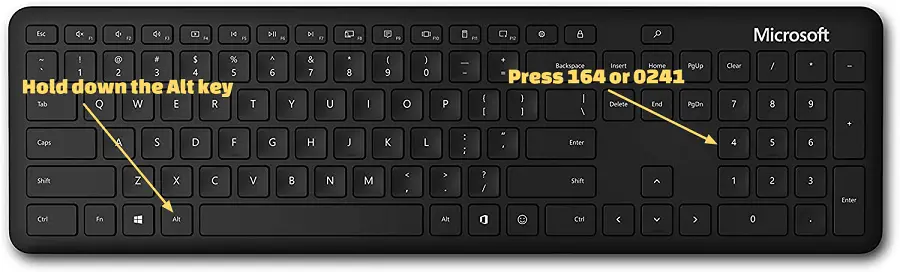
Why it’s great: Works without changing keyboard settings.
Downside: Slow, requires a numeric keypad, and codes are easy to forget.
5. Change the Keyboard Language to Spanish
Switching your keyboard to Spanish makes the key next to «L» (usually the semicolon on English keyboards) type Ñ. Here’s how:
- Windows: Go to Settings > Time & Language > Language & Region. Add «Spanish (Spain)» or «Spanish (Latin America)» under Preferred Languages. Switch keyboards using Win + Space.
- Mac: Go to System Preferences > Keyboard > Input Sources, add Spanish, and switch via the menu bar.
- Chromebook: Go to Settings > Device > Keyboard > Change language and input settings, add Spanish, and switch as needed.

Why it’s great: Ideal for frequent Spanish typing.
Downside: Overkill for occasional use, as it changes other key placements (e.g., punctuation).
6. Stickers or a Spanish Keyboard
For a permanent fix, buy Spanish keyboard stickers or a Spanish keyboard. Stickers go over your English keys, marking the Ñ next to the «L.» A new keyboard is pricier but seamless for regular Spanish use.
Why it’s great: Great for long-term needs.
Downside: Requires purchase and setup, not practical for occasional use.
A Brief History of the Ñ
The Ñ is more than just a letter—it’s a cultural icon of the Spanish language. Its story begins in the 12th century, when Spanish monks, copying texts by hand, saved space by replacing double «n» (like in «anno» for «year») with a single «n» topped with a small wavy line, called a tilde. This mark, known as a virgulilla, gave birth to the Ñ.
In 1492, grammarian Antonio de Nebrija included it in the first Spanish grammar book, cementing its place in the language. By 1803, the Royal Spanish Academy officially added it to the dictionary.
Today, the Ñ appears in about 15,700 Spanish words, from «niño» (child) to «español» (Spanish). It’s also used in languages like Galician, Basque, and Tagalog, making it a global symbol.
For English speakers in the U.S., typing the Ñ can feel like a puzzle, but it’s a small bridge to the rich world of Spanish. Knowing its history makes using it even more rewarding!
Conclusion
Typing the Spanish Ñ on an English keyboard is easier than it seems, whether you’re on a Windows PC, MacBook, or Chromebook. For quick fixes, copy and paste Ñ from the web or use the virtual keyboard—perfect for occasional needs like writing a name or a Spanish phrase. If you’re typing more often, shortcuts like Alt + 164 on Windows or Option + N on Mac are handy once learned. Changing the keyboard language or getting stickers works for frequent use but might be overkill for most English speakers. Try these methods and pick what fits your needs. Have a favorite way to type the Ñ? Share it in the comments and check out our blog for more tech tips!
FAQ
How do I type the Ñ on an Android or iOS phone?
Hold the «n» key on your phone’s keyboard and select ñ or Ñ. If it’s not there, go to Settings > Language & Input (Android) or General > Keyboard (iOS), add a Spanish keyboard, and try again.
How can I easily type the letter «Ñ» in Microsoft Word using an English keyboard?
The quickest ways are either copying and pasting «Ñ» from Google by searching «Enye letter», or using an Alt Code—hold down the Alt key and type 165 for «Ñ» (uppercase) or 164 for «ñ» (lowercase) on the numeric keypad. Both methods are simple and effective!
How do I type the Spanish Ñ on an English keyboard?
Copy Ñ/ñ from a Google search for «España» or here: ñ, Ñ. Alternatively, use the virtual keyboard (Windows: Win + R, «osk»; Mac: Keyboard Viewer) or shortcuts (Windows: Alt + 164/165; Mac: Option + N, n/N).
How can I type the Ñ on a Windows 10 or 11 laptop?
Copy Ñ/ñ from the web, or use Alt + 164 (ñ) or Alt + 165 (Ñ) on the numeric keypad. You can also open the virtual keyboard (Win + R, «osk») and click the Ñ with Spanish input enabled.
How do I type the Ñ on a MacBook with an English keyboard?
Press Option + N, then n for ñ or N for Ñ. Or enable the Keyboard Viewer in System Preferences > Keyboard and click the Ñ with Spanish input selected.
How do I type the Ñ on a Chromebook with an English keyboard?
Copy Ñ/ñ from the web, or use AltGr + N with Spanish input enabled (Settings > Device > Keyboard). You can also turn on the on-screen keyboard and select Ñ.
How can I type the Ñ on an HP, Dell, or Lenovo laptop?
Use Windows methods: copy Ñ/ñ from the web, press Alt + 164 (ñ) or Alt + 165 (Ñ) on the numeric keypad, or open the virtual keyboard (Win + R, «osk») with Spanish input.