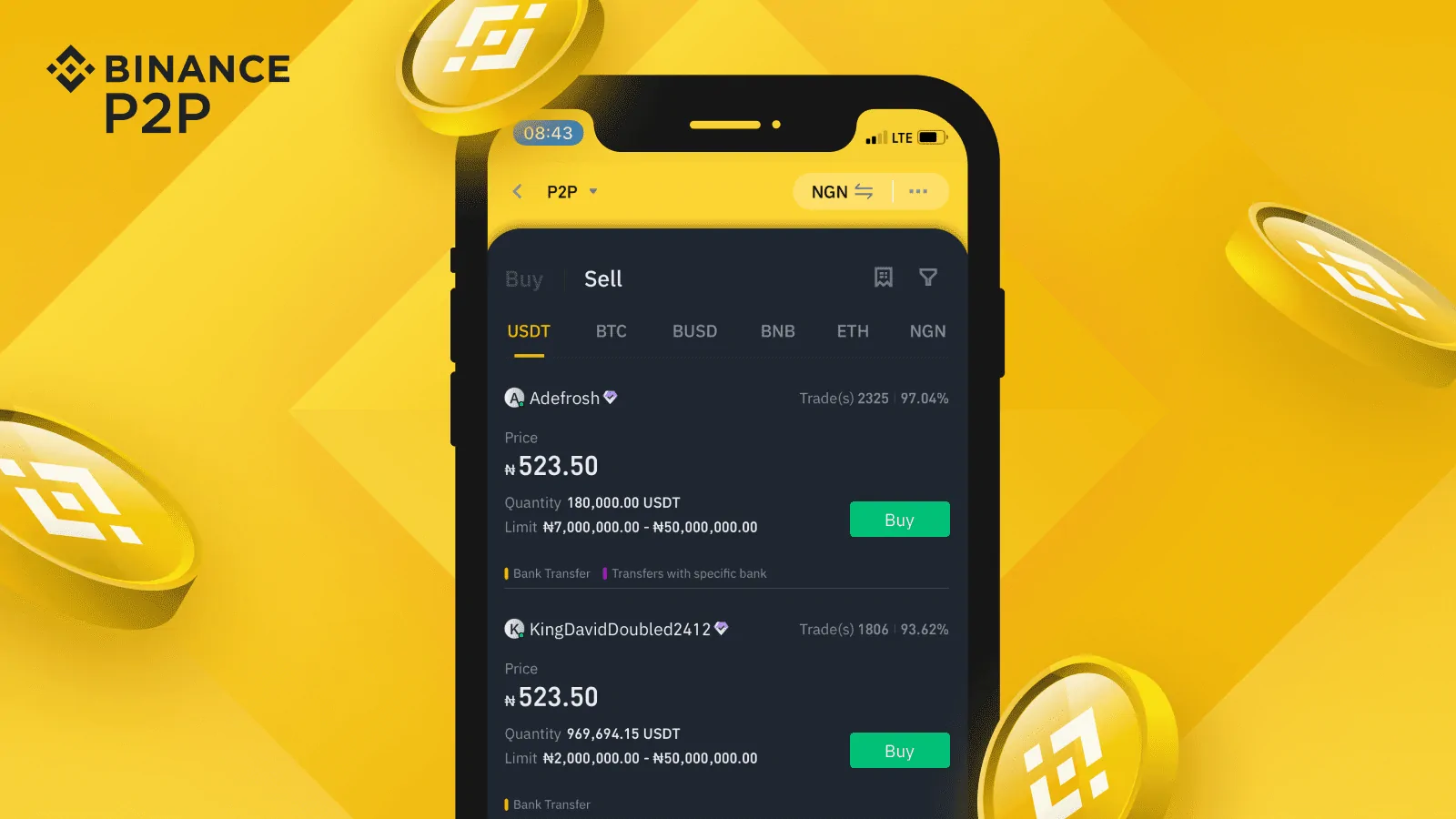Boost your older GTX laptop, like those with GTX 1650, 1660 Ti, or 1050, with stable NVIDIA drivers. Eliminate stuttering and improve FPS for gaming in 2025.
If you’re rocking an older laptop with an NVIDIA GTX GPU—think GTX 1650, GTX 1660 Ti, GTX 1060, or even a GTX 1050—you’ve probably noticed that the latest NVIDIA drivers don’t always deliver the smooth performance you need. Modern drivers are built to push the limits of cutting-edge RTX 4000 and 5000 GPUs, often at the expense of stability on older hardware, leading to stuttering, lag, or inconsistent frame rates. For those of us still gaming or working on GTX-powered laptops, finding a reliable driver is the key to unlocking solid performance.
I’ve been testing drivers on my Acer Nitro laptop, equipped with an Intel Core i5-10300H and a GTX 1650 Ti—a setup common in budget gaming laptops from a few years back. After experimenting with NVIDIA’s latest releases, I ran into issues like frame drops and micro-stuttering in demanding games. But when I switched to the 551.23 driver, everything clicked: stable FPS, no stuttering, and a buttery-smooth gaming experience. This inspired me to dig deeper into the best drivers for older GTX laptops, and I’m sharing my findings to help you breathe new life into your rig.
In this guide, we’ll explore why recent drivers can fall short, highlight the 551.23 driver as the top pick for GTX GPUs, and suggest alternatives for different setups. Plus, I’ll walk you through installing these drivers the right way and answer common questions in a FAQ section. Let’s dive in!
Why Recent NVIDIA Drivers Are Falling Short
NVIDIA’s latest drivers, like the 572.xx and 576.xx series, are laser-focused on supporting new RTX GPUs, such as the 4000 and 5000 series. Unfortunately, this often leaves older GTX GPUs in the dust. These newer drivers have been plagued with issues, including stuttering, crashes, and inconsistent FPS, not just on GTX cards but even on some RTX models. A deep dive by GamersNexus (Get It Together, NVIDIA: Terrible GPU Driver Stability) exposed reproducible crashes in games like Star Wars: Outlaws and Cyberpunk 2077, prompting developers of titles like inZOI and The First Berserker: Khazan to recommend rolling back to the 566.36 driver for RTX GPUs.
For GTX laptop users with cards like the GTX 1650, 1660 Ti, or 1060, the situation is even trickier. Recent drivers prioritize features like DLSS 3 and advanced ray tracing, which GTX GPUs don’t support, leading to instability and reduced performance. Online communities are buzzing with reports of gamers getting better results in titles like Fortnite and Elden Ring by sticking with older drivers, back when GTX cards were still a priority for NVIDIA.
Rolling back to drivers from 2023 or early 2024 might sound counterintuitive, but it’s a practical fix for anyone chasing stable frame rates and a smooth experience. Next, we’ll break down why the 551.23 driver stands out as the best choice for GTX laptops and share other options worth trying.
The Best Driver for GTX Laptops: 551.23
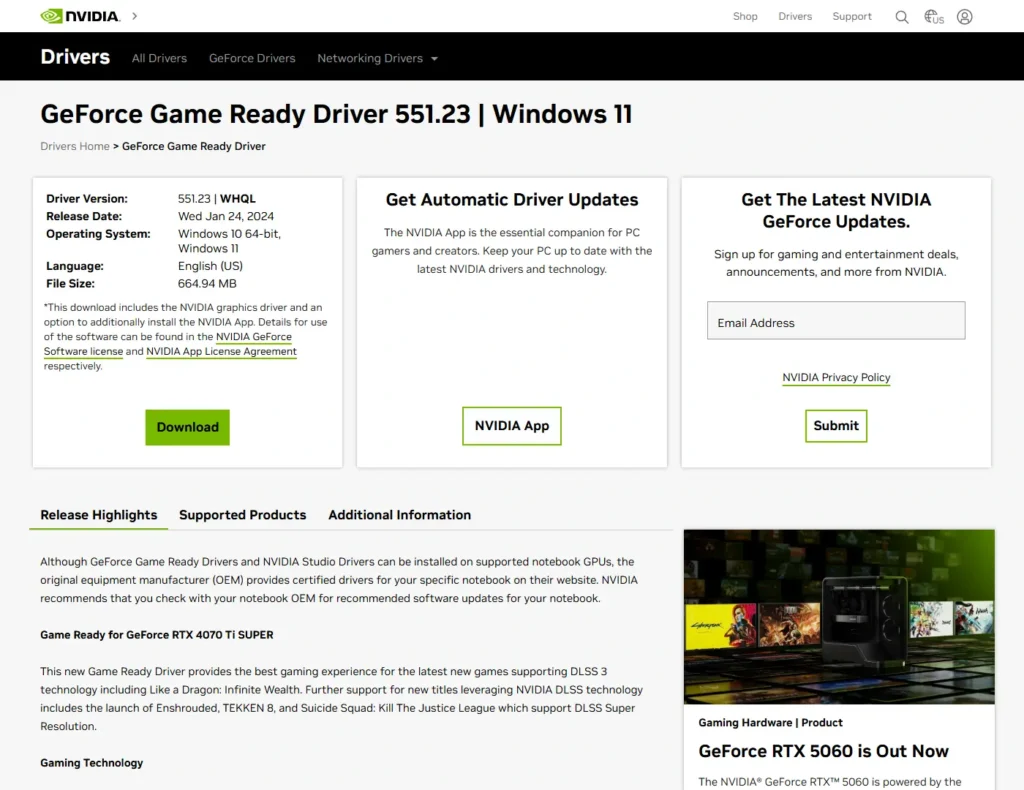
After testing a range of drivers on my Acer Nitro with a GTX 1650 Ti, the 551.23 driver emerged as the clear winner. Released on January 24, 2024, this driver strikes the perfect balance of stability and performance for older GTX GPUs. Here are the key details:
- Driver Version: 551.23 (WHQL)
- Release Date: Wednesday, January 24, 2024
- Operating Systems: Windows 10 64-bit, Windows 11
- File Size: 664.94 MB
- Download Link: NVIDIA Driver 551.23
In my tests, this driver delivered rock-solid stability, wiping out the stuttering and lag I’d seen with newer versions. Frame rates in games like Tales of Arise and Forza Horizon 4 stayed consistent, without the spikes and dips common with recent drivers. Compared to the 572.xx series, which gave me erratic FPS, the 551.23 kept things smooth even during long gaming sessions.
NVIDIA’s official release notes GeForce RTX 4070 Ti SUPER & RTX Video HDR Game Ready Driver highlight optimizations for games like Enshrouded (with DLSS 2), Like a Dragon: Infinite Wealth (DLSS 3), TEKKEN 8 (DLSS 2), and Suicide Squad: Kill the Justice League (DLSS Super Resolution). While features like RTX Video HDR are aimed at RTX GPUs, the driver also enhances NVIDIA Ultra Low Latency Mode for DirectX 12 games, cutting input lag for a snappier feel in competitive titles.
For the best results, I recommend installing this driver without GeForce Experience, which can hog system resources on older laptops. Using Display Driver Uninstaller (DDU) for a clean install is a must to avoid conflicts with previous drivers—I’ll cover how to do that later. If you’re running a GTX 1650, 1660 Ti, 1050, or 1060, the 551.23 driver is a no-brainer.
Other Driver Options for Older NVIDIA Laptops
While the 551.23 driver is a stellar choice for most GTX laptops, some setups or games might benefit from different versions. Below, we’ve rounded up three alternative drivers for GTX GPUs and one for newer RTX 2000/3000 GPUs, based on community feedback and NVIDIA’s release notes.
Driver 551.76 (8.5/10)
- Release Date: March 5, 2024
- Overview: A close cousin to the 551.23, this driver optimizes games like The Thaumaturge with DLSS 3 and fixes NVENC issues on GTX 16xx GPUs, making it great for streaming or recording. Users report solid stability on GTX 1650 and 1660 Ti laptops, especially for titles like TEKKEN 8 and Enshrouded.
- General Feedback: Online communities praise its reliability, much like the 551.23, with slight improvements in video app compatibility. It’s a strong pick if you want a slightly newer driver without losing stability.
- Download Link: NVIDIA Driver 551.76
Driver 556.12 (8/10)
- Release Date: June 2024
- Overview: This driver shines in benchmarks and games on older GTX GPUs, like the GTX 1080Ti. On GTX 1650 laptops, gamers note decent FPS and stability in titles like Elden Ring and Cyberpunk 2077 (at low settings), though some report occasional stuttering in DirectX 12 games.
- General Feedback: Reddit users and forum posters commend its performance, but it’s not as rock-solid as the 551.xx series across all setups. Try it if you need a more recent driver for newer games.
- Download Link: NVIDIA Driver 556.12
Driver 537.58 (7/10)
- Release Date: October 10, 2023
- Overview: A super-stable driver for GTX GPUs, optimized for games like Starfield and Battlefield 2042. It’s a favorite for GTX 1650 and 1050 Ti laptops in less demanding setups, but its age limits support for 2024/2025 releases.
- General Feedback: Gamers on forums and Reddit love its dependability, though some note HDR issues. It’s perfect if you’re focused on older games and prioritize stability.
- Download Link: NVIDIA Driver 537.58
Driver 566.36 (for RTX 2000/3000)
- Release Date: December 2024
- Overview: Endorsed by GamersNexus and inZOI developers for RTX 30/40 GPUs due to issues with newer drivers, this is a solid choice for RTX 2000/3000 laptops but less ideal for GTX. GTX 1650 users report mixed results, with stuttering in games like Fortnite.
- General Feedback: Widely praised for RTX GPUs, it’s less relevant for GTX. Consider it if your laptop has an RTX 2060 or higher.
- Download Link: NVIDIA Driver 566.36
To find these drivers, search their version number on Google with “Notebook ‘Nvidia.com’” and check the “Supported Products” tab on NVIDIA’s site to confirm compatibility with your GPU (e.g., GTX 1650 Notebook). Like the 551.23, install these without the NVIDIA App or GeForce Experience for optimal performance.
How to Install NVIDIA Drivers for Peak Performance
Installing an NVIDIA driver the right way is critical to avoid compatibility issues and maximize performance. Follow these steps to install the 551.23 driver (or any recommended alternative) on your laptop:
- Download the Driver: Head to NVIDIA’s official site and grab the 551.23 driver for laptops NVIDIA Driver 551.23. Make sure to select your GPU (e.g., GTX 1650 Notebook) and OS (Windows 10 or 11).
- Uninstall Current Drivers: Open “Add or Remove Programs” in Windows and remove any NVIDIA software, including graphics drivers and GeForce Experience.
- Clean Up with DDU: Download Display Driver Uninstaller (DDU) from its official site. Extract it, run DDU (ideally in Safe Mode), select “GPU” under “Select device type,” choose NVIDIA, and click “Clean and restart” to wipe out old driver traces.
- Install the 551.23 Driver: Run the downloaded installer. Choose “Custom Installation” and uncheck GeForce Experience and other optional components for a lean setup. Follow the on-screen prompts and reboot your laptop.
- Test Performance: Launch your favorite games and check for stable FPS and no stuttering. Tweak in-game settings if needed.
Use this process for other drivers like the 551.76 or 556.12. Running DDU before each driver switch minimizes the risk of conflicts, especially on GTX laptops with limited resources.
Conclusion
You don’t need a new laptop to keep gaming strong on an older GTX rig—just the right driver. The 551.23 driver is a standout for GPUs like the GTX 1650, 1660 Ti, 1050, or 1060, delivering steady FPS, no stuttering, and reliable performance across modern and classic games. If it doesn’t suit your setup, try alternatives like the 551.76, 556.12, or 537.58 for GTX, or the 566.36 for RTX 2000/3000 laptops.
A clean install with DDU and skipping bloatware like GeForce Experience can transform your gaming experience. Give these drivers a shot, fine-tune your settings, and rediscover your laptop’s potential. Got feedback on these drivers? Drop it in the comments, and keep checking our blog for more tech tips!
Frequently Asked Questions (FAQ)
- How do I download NVIDIA drivers for my laptop?
Visit www.nvidia.com, select your GPU (e.g., GTX 1650 Notebook) and operating system, and download the right driver. Follow the installer, ideally choosing a custom install without GeForce Experience. - How can I find older NVIDIA drivers if they’re not on the official site?
Search Google for the driver version (e.g., “NVIDIA driver 551.76 Notebook ‘Nvidia.com’”). On NVIDIA’s page, check the “Supported Products” tab to ensure your GPU (like GTX 1650 Notebook) is listed before downloading. - What’s DDU, and why do I need it?
Display Driver Uninstaller (DDU) is a free tool that completely removes old graphics drivers, preventing conflicts and ensuring a clean install. It’s a must for switching drivers smoothly. - What’s the NVIDIA App, and should I install it?
The NVIDIA App and GeForce Experience manage drivers, optimize games, and record gameplay but can slow down older laptops. Skip them for GTX rigs and stick to a clean driver install to boost FPS. - What are the best budget laptop GPUs in 2025?
The RTX 3050 and RTX 4050 strike a great balance of price and performance for budget gaming laptops. Starting in 2026, the RTX 5050 looks promising with support for DLSS and modern features.