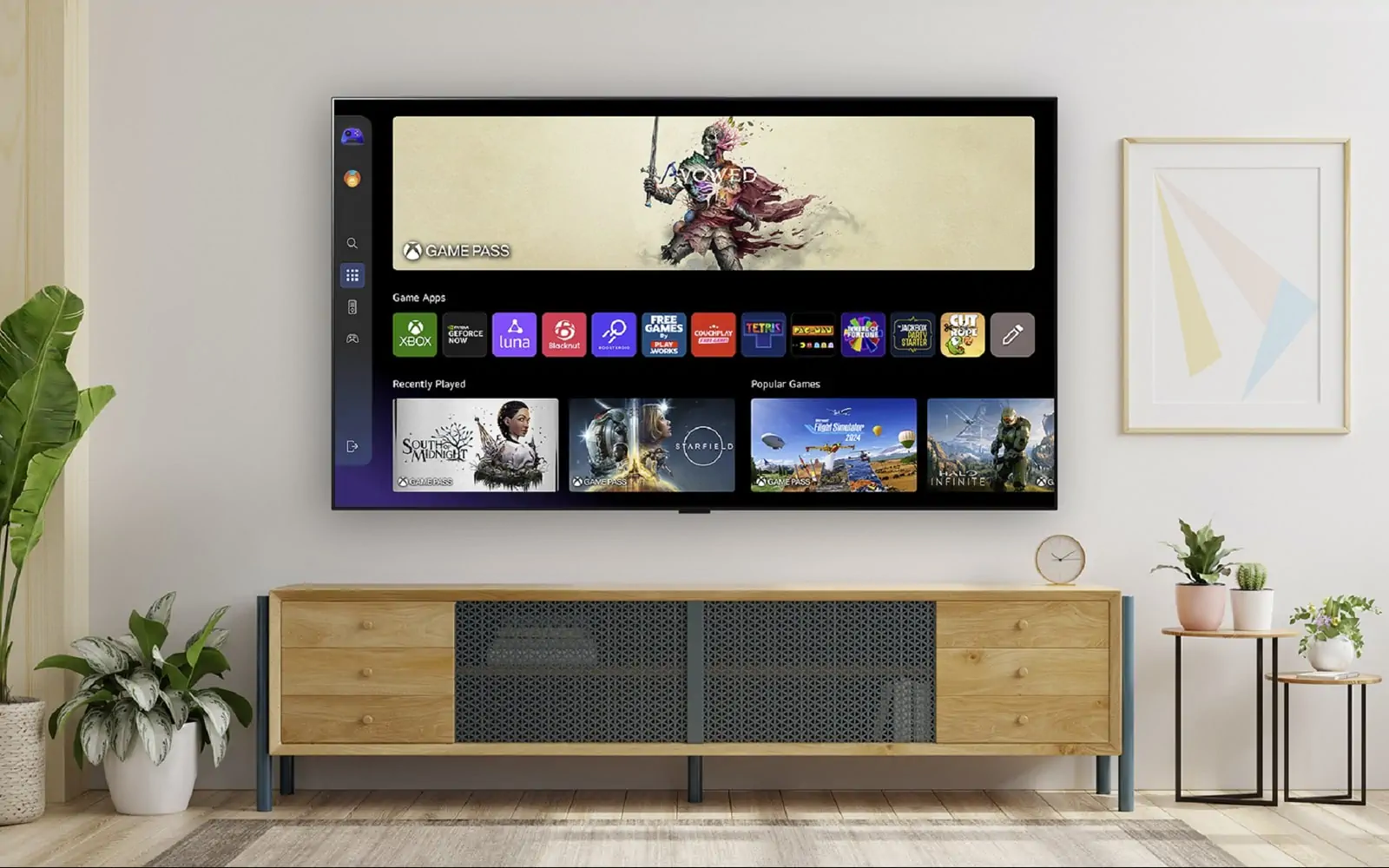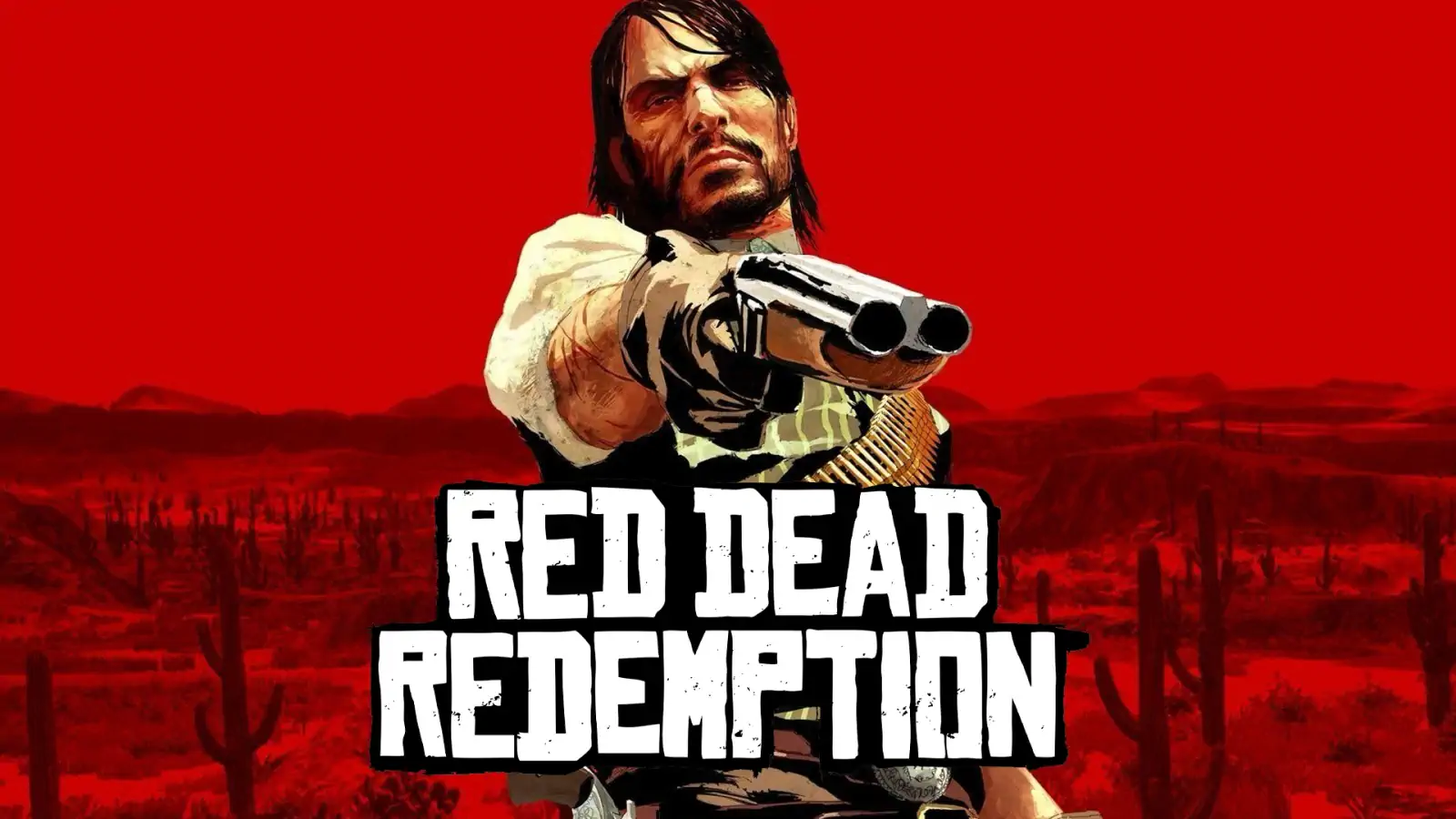Got the «Trophy initialization error» on your PS3? Learn how to fix it with simple steps, from setting the date to rebuilding the database or tweaking CFW settings. Get back to gaming in minutes!
If you’ve dusted off your PlayStation 3 for a nostalgic gaming session, only to be greeted by the dreaded “An error has occurred during the initialization of trophies. Exit the game” message, you’re not alone. This frustrating error can stop you from playing classics like Final Fantasy X HD Remaster, but don’t worry—it’s usually fixable. I ran into this issue myself after updating my PS3’s multiMAN software, only to discover a simple date adjustment did the trick.
In this guide, we’ll break down why this error happens and walk you through eight solutions, from quick tweaks to advanced fixes for modded consoles. Whether you’re a casual retro gamer or a tinkerer with a custom firmware (CFW) setup, we’ve got you covered. Let’s get your PS3 back in action!
Disclaimer: This article discusses Custom Firmware (CFW) for educational purposes and to assist retro gaming enthusiasts. Modifying your PS3 or using unauthorized software may violate Sony’s terms of service and could lead to bans or legal issues. Proceed at your own risk.
What Is the Trophy Initialization Error and Why Does It Happen?

The trophy initialization error occurs when your PS3 fails to load a game’s trophy data, preventing it from starting. Trophies, introduced by Sony in 2008, are tied to your PlayStation Network (PSN) account and rely on proper system configuration. Common causes include:
- Incorrect system date/time: An outdated date (often due to a dead CMOS battery) can disrupt trophy validation.
- Corrupted data: Damaged game or trophy files on the hard drive.
- PSN sync issues: Connectivity problems with PSN servers.
- Disc issues: Scratched or dirty game discs.
- CFW conflicts: Misconfigured custom firmware or backup managers like multiMAN.
Understanding these causes helps pinpoint the right fix, so let’s dive into the solutions, starting with the easiest.
1. Adjust the PS3’s Date and Time
A dead CMOS battery (a CR2032, found in older PS3s) can reset the system’s date to 2006, causing trophy sync issues. This happened to me with Final Fantasy X HD Remaster, and fixing the date solved it instantly.
Steps:
- Turn on your PS3. If prompted to set the date, don’t skip it.
- Go to Settings > Date and Time in the XMB menu.
- Manually set the current date (e.g., September 3, 2025) or enable Set Via Internet if connected.
- Save, restart, and try the game again.
Why it works: Correcting the date aligns the system’s timestamp with PSN or game data, fixing validation errors. If this happens often, replace the CMOS battery (~$5 at most electronics stores).
2. Check and Clean the Game Disc
If you’re using a physical disc, scratches or smudges can prevent the PS3 from reading trophy-related data, triggering the error.
Steps:
- Remove the disc and inspect it for scratches or dirt under good lighting.
- Clean it with a soft, lint-free cloth from the center outward (not in circles). Use water or disc cleaner if needed, then dry thoroughly.
- Reinsert the disc and try again.
Why it works: A clean disc ensures the PS3 can access all game data, including trophies. If the disc is heavily damaged, you may need a replacement.
3. Sync Trophies with PSN
Trophy data is tied to your PSN account, and sync issues can cause initialization errors, especially if you haven’t played in a while.
Steps:
- Ensure you’re online and signed into PSN.
- Go to Game > Trophy Collection in the XMB.
- Select the game (e.g., Final Fantasy X HD Remaster), press Triangle, and choose Synchronize with Server.
- Wait for the sync to complete, then relaunch the game.
Why it works: Syncing updates the PS3’s trophy data with PSN, resolving discrepancies. If you can’t connect to PSN, check your network settings under Settings > Network Settings.
4. Delete and Reinstall Game Data
Corrupted game data on your PS3’s hard drive can interfere with trophy loading. Deleting and reinstalling this data won’t affect your save files.
Steps:
- Go to Game > Game Data Utility in the XMB (not Saved Data Utility).
- Find the game’s data, press Triangle, and select Delete.
- Reinsert the disc or redownload the digital game from the PS Store to reinstall.
- Launch the game to test.
Why it works: This refreshes corrupted files, ensuring the trophy data loads correctly. Reinstallation may take a few minutes, so be patient.
5. Rebuild the Database in Safe Mode
A corrupted hard drive database can cause trophy errors. Rebuilding the database organizes files without deleting your games or saves.
Steps:
- Power off your PS3 completely.
- Hold the power button until you hear two beeps (~10 seconds) to enter Safe Mode.
- Connect a controller via USB and select Rebuild Database (option 3).
- Wait for the process to finish (a few minutes to an hour), then restart and try the game.
Why it works: This fixes file system errors that may block trophy initialization. Avoid the “Restore PS3 System” option, as it wipes everything.
6. Try a New User Profile
A corrupted user profile can prevent trophy loading. Testing a new profile can help diagnose the issue.
Steps:
- Go to Users > Create New User in the XMB and name it (e.g., “Test”).
- Log in with the new profile and try launching the game.
- If it works, sync trophies from your original profile (Game > Trophy Collection > Synchronize) or transfer save data to the new profile.
Why it works: This isolates profile-specific issues. If the new profile works, your original profile may need repair or replacement.
7. Solutions for PS3s with Custom Firmware (CFW)
For retro gamers using Custom Firmware (like Rebug or Ferrox) and backup managers like multiMAN, trophy errors can stem from misconfigured settings, as I experienced after a multiMAN update.
Steps:
- Check multiMAN settings: Open multiMAN, go to Settings, and enable BD-Mirror for physical discs or verify backup settings for ISO/JB formats. Disable unnecessary region patches.
- Revert multiMAN version: If the error started after a multiMAN update, download an older version from a trusted source (e.g., PSX-Place) and install it via Install Package Files.
- Try alternative managers: Use IRISMAN or webMAN MOD to load the game, as they may handle trophies better.
- Unblock PSN: Use tools like PSNpatch to enable safe PSN syncing, as CFW often blocks it to avoid bans.
- Verify game files: Re-rip backup games from the original disc using multiMAN or IRISMAN to ensure integrity.
Why it works: CFW and backup managers can interfere with trophy data if misconfigured. These tweaks ensure proper loading. Always back up your data before making changes.
8. Update Your PS3 Firmware
Outdated firmware (official or CFW) can cause trophy compatibility issues. Updating to the latest version may resolve the problem.
Steps:
- For official firmware, go to Settings > System Update and choose Update via Internet or use a USB with the latest firmware from PlayStation’s website.
- For CFW, download a recent version (e.g., Rebug 4.91.1) from a trusted source like PSX-Place and install it via Install Package Files or Safe Mode.
- Back up your data with multiMAN before updating CFW, as errors can wipe your drive.
- Restart and test the game.
Why it works: Updated firmware ensures compatibility with modern trophy systems. CFW users should stick to trusted versions to avoid bricking their console.
Conclusion
The PS3 trophy initialization error can be a buzzkill, but with these eight fixes—from a quick date adjustment to advanced CFW tweaks—you can get back to gaming in no time. My Final Fantasy X HD Remaster issue was fixed by setting the correct date, but your solution might differ. Try these steps in order, and if you’re still stuck, check out forums like PSX-Place for community tips.
Got a fix that worked? Share it in the comments!