Are crashes ruining your gaming experience with the AMD Radeon RX 7600? Discover how to stabilize your GPU with simple tweaks like adjusting core frequency, updating drivers, and more.
The AMD Radeon RX 7600 is a budget-friendly powerhouse, but it’s not without its quirks. Many users report sudden crashes or system freezes during gameplay, disrupting what should be a smooth experience. Often, the culprit is AMD’s software pushing the GPU’s core frequency beyond its stable limits, causing instability.
While AMD hasn’t officially tackled this issue yet, don’t worry—there are proven workarounds to get your RX 7600 running smoothly. From dialing back the core frequency to disabling features like AMD Fluid Motion Frames (AFMF), this guide walks you through practical steps to optimize your card for a crash-free gaming session.
Solution 1: Fine-Tune Your GPU Frequency
One of the main reasons the RX 7600 crashes is that AMD’s software often sets the core frequency too high, pushing the GPU past its comfort zone. Manually lowering this can work wonders for stability. Here’s how to do it:
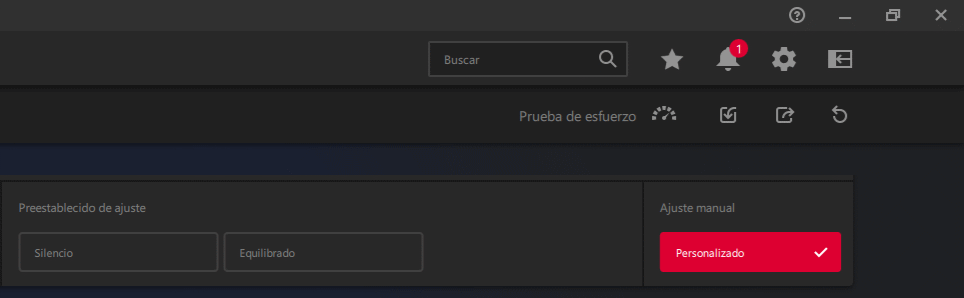
- Launch AMD Software: Adrenalin Edition.
Double-click the desktop icon or find it via the Start menu search. - Head to the «Performance» tab.
Click «Performance» at the top to access tuning options. - Choose «Tuning.»
Select «Tuning» to tweak your GPU settings. - Switch to «Manual Tuning.»
Toggle it to «Manual» if it’s not already active. - Enable «Advanced Control.»
This unlocks finer adjustments for your GPU. - Find the «Max Frequency» slider.
Use this to cap how fast your GPU runs. - Set it to 2700 MHz or lower.
Lowering the frequency to 2700 MHz or less boosts stability. Yes, performance might dip slightly, but the trade-off is worth it for fewer crashes. - Hit «Apply.»
Save your changes to lock in the new setting.

Adjusting the frequency manually stops the GPU from overreaching, a fix that’s helped countless users tame their RX 7600’s instability.
Solution 2: Keep Your Drivers Fresh
Outdated drivers can wreak havoc on your GPU’s stability and performance. AMD regularly rolls out updates to squash bugs and boost game compatibility. Here are two easy ways to update your RX 7600 drivers:
Method 1: Update Automatically with AMD Software
- Open AMD Software: Adrenalin Edition.
Double-click the icon or search for it in the Start menu. - Go to the «Home» tab.
Click «Home» at the top for the main dashboard. - Check the «Driver & Software» section.
See your current driver version and update options here. - Click «Check for Updates.»
Let the software scan for newer versions. - Download and install if available.
Follow the prompts to get the latest driver. - Restart if prompted.
A reboot ensures everything takes effect.
Method 2: Manual Update via AMD’s Website
- Visit AMD’s RX 7600 driver page.
Head to AMD Radeon™ RX 7600 Drivers & Support. - Pick your OS.
Select your Windows version (e.g., Windows 10 – 64-bit). - Grab the latest driver.
Click to download the most recent version. - Wipe old drivers.
For a clean slate, uninstall existing drivers first:
- Use Display Driver Uninstaller (DDU): Download it from its official site, run it in Safe Mode, and remove AMD drivers. Restart afterward.
- Install the new driver.
Run the file, opt for «Custom» install, and check «Clean Install» to avoid leftovers. - Restart your PC.
Reboot to finalize the setup.
Staying on top of driver updates can iron out stability kinks and keep your games running smoothly. Pro tip: Set a system restore point before big updates, just in case.
Solution 3: Turn Off AMD Fluid Motion Frames (AFMF)
AMD Fluid Motion Frames (AFMF) boosts frame rates by adding extra frames, smoothing out gameplay. But in some games, it’s a troublemaker, causing crashes, visual glitches, or instability. Switching it off might be your fix. Here’s how:
- Open AMD Software: Adrenalin Edition.
Launch it from the desktop or Start menu. - Click the «Settings» tab.
Hit the gear icon in the top-right corner. - Go to «Graphics.»
Select «Graphics» for performance settings. - Find «AMD Fluid Motion Frames.»
Scroll to locate this option. - Turn it off.
Flip the switch from «On» to «Off.» - Apply and test.
Changes save automatically—restart any open games to confirm it works.
Disabling AFMF might lower frame rates slightly, but it can eliminate crashes and artifacts in incompatible games. Test it out to see if it smooths things over for you.
Solution 4: Roll Back Drivers for Unreal Engine Games
Games built on Unreal Engine 4 or 5 can be particularly crash-prone on the RX 7600. Some users have found relief by rolling back to older, more stable driver versions. Here’s the process:
How to Install Older Drivers:
- Pick a stable version.
Community feedback highlights 23.11.1 and 24.8.1 as solid picks for Unreal Engine titles. - Download it.
Find older drivers on AMD’s RX 7600 support page and grab your chosen version. - Remove current drivers.
Use DDU in Safe Mode to uninstall existing AMD drivers, then restart. - Install the older driver.
Run the file, choose «Custom» install, and select «Clean Install.» - Reboot.
Restart to apply the changes.
Note: Older drivers might miss out on the latest features or fixes, so weigh the pros and cons. Test your games after switching to see if stability improves.
Many RX 7600 owners swear by this trick for cutting down crashes in Unreal Engine games—give it a shot if newer drivers aren’t playing nice.
Fixing Final Fantasy VII Rebirth with AMD APU Driver 22.40.46.23
For Final Fantasy VII Rebirth, crashes have plagued RX 7600 users. A quirky but effective fix is installing AMD APU Driver 22.40.46.23 from Gigabyte’s support page: Gigabyte B450M DS3H Drivers. This older driver predates AFMF, which might be the instability trigger here.
Solution 5: Start Fresh with Windows and Drivers
If all else fails, a full Windows reinstall might be your last resort. This is especially worth trying after major upgrades—like swapping GPUs or jumping to Windows 11—which can leave behind tricky conflicts.
How to Do It:
- Back up your data.
Save files to an external drive or cloud storage. - Create a Windows USB.
Use Microsoft’s Media Creation Tool to make a bootable drive. - Reinstall Windows.
Boot from the USB, wipe all partitions, and install fresh. - Add AMD drivers.
Download the latest RX 7600 drivers from AMD and install them.
Driver Tips: Newer isn’t always better. Versions like 23.11.1 (great for Unreal Engine) or 22.40.46.23 (for Final Fantasy VII) might outperform the latest releases. Test a few to find your sweet spot.
This nuclear option clears out lingering issues, setting the stage for a stable RX 7600 experience—perfect if nothing else works.
Which Driver Is Best?
When it comes to graphics drivers, the latest version isn’t always the greatest. While fresh updates bring new features and optimizations, older drivers can sometimes offer better stability for specific games or setups. Here’s a rundown of recommended versions for the AMD Radeon RX 7600, based on user feedback and performance:
- Version 24.9.1: This one packs AMD Fluid Motion Frames 2 (AFMF2), delivering smoother gameplay in most titles. However, it’s not perfect—crashes have been reported in games like Final Fantasy VII Rebirth, so proceed with caution if that’s on your playlist.
- Version 24.8.1: A solid choice for most games, this version uses the original AFMF tech. It’s generally stable but shares the same Achilles’ heel as 24.9.1: potential issues with titles like Final Fantasy VII Rebirth.
- Version 23.11.1: Widely praised as a stability champ, especially for Unreal Engine 5 and DirectX 12 games. One user summed it up nicely: “I stick with 23.11 because it’s rock-solid for Unreal 5 and DX12.” If newer drivers are giving you grief, this could be your go-to.
- AMD APU Driver Version 22.40.46.23: An unexpected gem for tricky Unreal Engine 4 and 5 titles like Final Fantasy VII Rebirth and Final Fantasy VII Remake. Available on Gigabyte’s support page, this older driver skips AFMF entirely, which might explain its knack for keeping things steady in these games.
Choosing the right driver depends on your gaming lineup. If you’re chasing cutting-edge features, 24.9.1 or 24.8.1 might suit you—just watch out for compatibility hiccups. For rock-solid performance in Unreal Engine titles, 23.11.1 or the Gigabyte APU driver could be your best bet. Experiment with a few to find what clicks for your RX 7600.
Conclusion
The AMD Radeon RX 7600 has its hiccups, but with these fixes—tweaking frequencies, updating drivers, or even starting fresh—you can unlock its full potential. Say goodbye to crashes and hello to uninterrupted gaming.
Dealing with RX 7600 crashes? Drop your story or favorite fix in the comments below!









